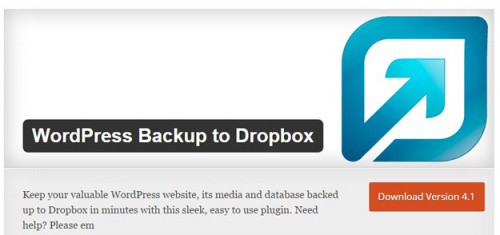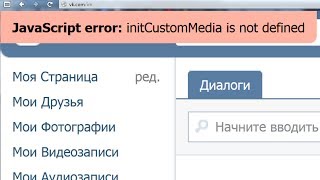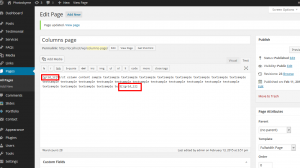5 лучших бесплатных плагинов для WordPress для ресторанов. Меню для ресторана для wordpress
Меню для ресторана на сайт плагин WordPress — WDfiles — Блог файлообменника
Привет ! Мы продолжаем разбирать самые интересные и самые полезные плагины для сайта WordPress ! Сегодня вы узнаете как добавить на свой сайт стильное, адаптивное меню, для ресторанов, кафе и баров. Вы сможете добавлять в меню описания, цены и изображения. Можно установить свой размер изображений. Вы сможете создать меню для каждого дня недели и даже по часам. Вы сможете добавить меню на сайт с помощью шорткода.

Установить плагин Quick Restaurant Menu вы сможете прямо из админ-панели WordPress. Перейдите на страницу: Плагины — Добавить новый, введите название плагина в форму поиска, нажмите Enter, установите и активируйте плагин.

Далее, после установки и активации плагина, перейдите на страницу: Rest. Menus. На странице All Menus будут отображаться все созданные вами меню. Чтобы создать новое меню, нажмите вверху на кнопку — Add New Menu.
Обратите внимание ! После создания меню, на странице со списком всех созданных меню, вам будет доступен шорткод меню. Скопируйте шорткод и вставьте его на страницу, куда хотите добавить меню.

Далее, на странице создания меню укажите название и описание меню (отображается только в админ-панели). Далее, смотрите, в поле Menu Items у вас будет отображаться уведомление, которое означает — вам нужно сохранить меню, чтобы у вас открылась возможность создавать меню и пункты меню. Нажмите вверху на кнопку — Сохранить.

Далее, у вас появятся две кнопки:
— New Menu Item, для создания пункта меню. Например, для добавления какого-либо блюда, его название, описание и цена.
— New Title Section, для создания секции меню. То есть, вы можете указать здесь название раздела меню и его описание. Например, «Меню на обед». Здесь вы можете указать только заголовок и описание. Секция располагается над пунктами меню.
Обратите внимание ! Вы можете создавать несколько секций с меню. Просто располагайте их по порядку. Внизу страницы можно добавить любой текст в подвал для всего меню. После создания меню, опубликуйте меню.

Далее, перейдите на страницу: All Weekly Menus. Здесь будут отображаться меню созданные на неделю. Чтобы создать недельное меню, нажмите вверху на кнопку — Add New.

Далее, при создании недельного меню, вы можете выбрать дни недели, можете указать время начала и конца. Можно создавать разные расписания, нажав на кнопку — Add schedule. К каждому расписанию вы можете прикрепить меню в поле SELECT MENU. Недельное меню добавляется на сайт также с помощью шорткода.

Далее, в настройках плагина, на странице «Settings» вы сможете настроить следующие параметры:
— Currency, здесь можно добавить любой символ к цене, значок доллара или рубля и т.д.
— Currency position, здесь можно выбрать расположение символа, перед или после цены.
— Menu items thumbnail size, здесь можно выбрать размер изображений по умолчанию.
— Custom CSS, можно добавить свои CSS стили.
— Insert Custom CSS, добавить CSS на сайт.
— Сохраните изменения.

wdfiles.ru
5 лучших бесплатных плагинов для WordPress для ресторанов
As the WordPress platform continues to mature, more and more industries are turning to WordPress as their go-to CMS. One such industry is the food service and restaurant industry. For a while now it has been relatively easy to create a good looking website for your restaurant using WordPress but until recently there have been some notable gaps in what the average visitor to a restaurant website wants and what WordPress could offer. Namely, the ability to host or embed menus, take reservations, and order food online.
If you think about it – who would ever expect that sort of capability out a blogging platform in the first place? I for one know that it’s not on the top of my list when deciding where to start my next blog. But that just goes to show how powerful, versatile, and all-encompassing WordPress has become. It’s obviously no longer just a blogging platform you can hack to look differently. It really is an elegant business solution for just about any kind of company whether they are strictly online or a more traditional brick and mortar establishment. And due in large part to WordPress plugins like the ones I’ve listed below, that statement is all the more true for restaurants in 2012.
Tired of using PDFs to post your restaurant’s menus online? Easy Restaurant Menu Manager makes it simple to add and update all your dishes in a way that’s easy for your site’s visitors to read and easy for you to maintain. You can add categories like appetizers, entrees or desserts — name them whatever you want — and set the order those categories should display in. Include a description for each item, and decide whether or not you want to display the price. Want to tweak the display? Add CSS right from the plugin, without fiddling with theme files. This plugin isn’t just for restaurants. Spas, service stations and others can use it to share their menu of services.
2. Zuppler Online Ordering Plugin
Zuppler Online Ordering Plugin lets customers order food online directly from a restaurant’s website, for takeout, delivery, dine-in and catering. Zuppler’s state of the art online ordering technology can be customized to match the brand, look and feel of the restaurant website. Customers stay on the restaurant website during the entire online ordering process.
The OpenMenu Plugin is the official plugin for OpenMenu and adding restaurant menus to any WordPress website. This plugin allows you to easily create posts that are based on your OpenMenu and thus embedding restaurant menus in any WordPress website. This plugin fully integrates an OpenMenu or OpenMenus into an existing theme. Widget / Menu ready themes work best.
4. BookingBug Booking Calendar Widget
BookingBug is a highly flexible and customizable booking system for use by any business. It is designed to help you get new customers by letting you get your time and availability on to your own and as many sites as possible. Hosted on BookingBug, you can embed it in your wordpress blog quickly and easily, as well as embedding in Facebook or other sites you may need. You can even embed it multiple times in different pages in your site if you need.
5. Yelp Bar
Yelp has become indispensable for anyone that owns a business (regardless if you have a website or not). The Yelp Bar is a very easy & non-intrusive plug-in that shows the Yelp Ratings & Reviews for your business at the top of the page (same as HelloBar, doesn’t stick). It provides your business with credibility, as visitors are quickly reassured through the rating & reviews provided by other users.
Closing Thoughts
Each of these plugins offers a unique set of benefits. After reviewing the features and playing around with their capabilities, I would say that the Zuppler Online Ordering Plugin is probably the most powerful and all encompassing solution for restaurants on WordPress right now. Not only do they provide great menu options that match the existing design of your website, but they have a monumental list of features that just cannot be matched by the competition. Not to mention that they are one of only two plugins on this list that offer the capability of a generating a whole new revenue stream via orders.
But what do you think – agree or disagree? Have you had a chance to try any of these plugins yourself? Do you have a favorite that I missed? Please let us know in the comments below.
csslike.me
Интерактивное меню для ресторана с помощью WordPress плагина
Сайты ресторанов — это ниша, которая отлично подходит для использования WordPress. Раньше мы уже рассказывали о 5 бесплатных WordPress плагинах для сайта ресторанной тематики. Сегодня остановимся подробнее на одном из плагинов — Easy Restaurant Menu Manager, который, на наш взгляд, является наиболее продуманным и функциональным решением для организации меню заведения на сайте. В этом посте пойдет речь о том, как создать и управлять таким интерактивным меню на сайте.
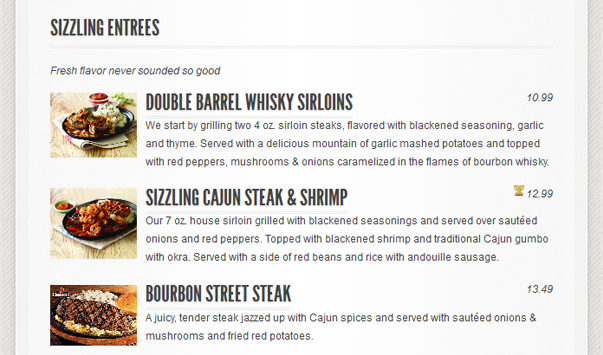
Установка плагина
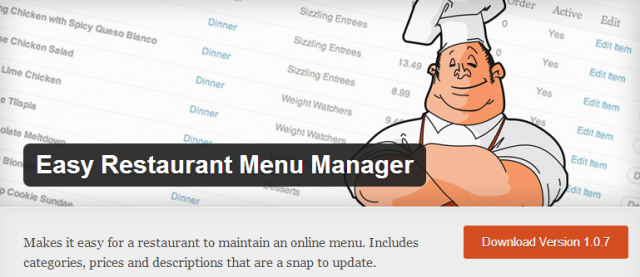
Вы можете скачать плагин из официального каталога расширений WordPress по этой ссылке.
Если вы не знаете, что такое плагины и как их устанавливать, посмотрите этот урок.
Активируйте плагин — и вы увидите новое меню под названием "Manage Menus":
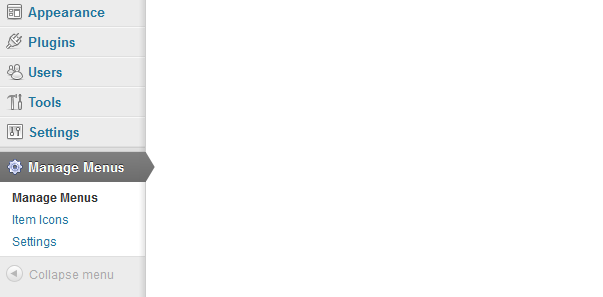
Создаем меню
Перейдя в секцию "Manage Menus", вы увидите меню ланча, которое уже доступно по умолчанию, и в которое можно внести правки по собственному желанию либо же создать собственное меню "с нуля":
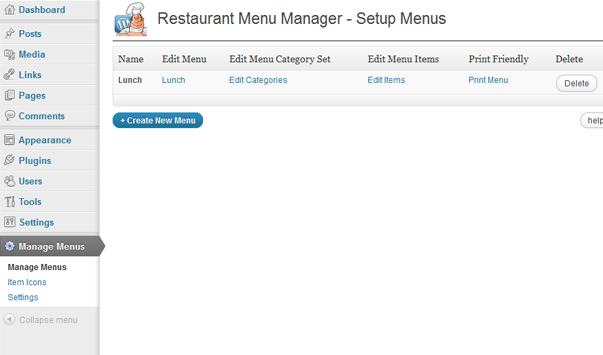
Кликнув по ссылке "Lunch" в разделе "Edit Menu", вы увидите экран, где можно задать название меню, задать описание, вставить для него шорт-код (он понадобится для вставки меню в страницу). В рамках бесплатной версии можно создать только 1 меню, а для разных меню вам придется купить полную версию плагина за $25.

Если вернуться обратно к основному экрану "Manage Menus" и кликнуть на "Edit Categories", то вы попадете на экран, где можно создать категории, такие как первые блюда, основные блюда, десерты и так далее:
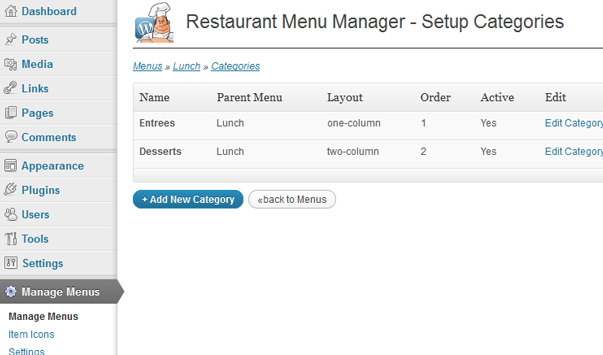
Создав все нужные вам категории, вернитесь обратно и кликните на "Edit Items", чтобы добавить отдельно взятые блюда. Вот примеры блюд, которые идут по умолчанию после установки данного плагина:
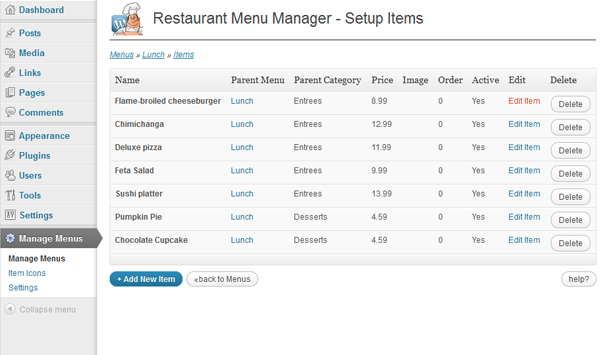
Кликните на названии блюда, чтобы увидеть подробное его описание, или же нажмите кнопку "Add New Item", чтобы добавить собственное блюдо:

К сожалению, в бесплатной версии плагина нельзя загружать картинки / фото блюд в дополнение к описаниям, поэтому если вам необходимы иллюстрации, придется приобрести платную версию.
Добавляем иконки
У вас есть набор иконок для каждого из блюд, добавленных в меню, которые можно использовать для оформления в таких категориях: Spicy, Star, Trophy, Healthy, New, Vegetarian. Кроме того, есть возможность добавления собственных иконок к блюдам в меню:
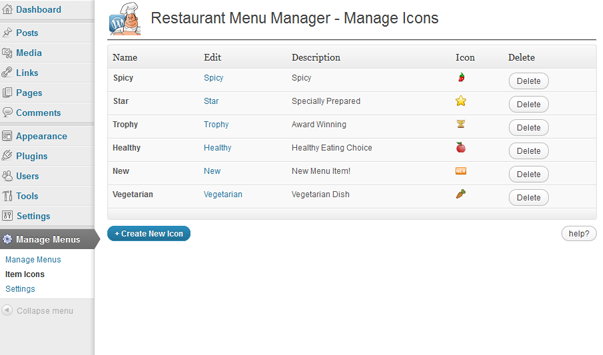
Размещаем меню в вашей теме оформления
Создав и оформив меню, вы можете отобразить результат в структуре собственного сайта, вставив его в одну из страниц. Для этой цели скопируйте шорт-код для нашего списка блюд (Manage Menus → Название меню), который задан следующим образом: [WP_Restaurant_Menu] — и создайте новую страницу либо пост. В режиме редактирования HTML вставьте приведенный выше шорт-код и опубликуйте страницу / запись. Теперь можете просмотреть, как выглядит ваше меню на сайте:

Заключение
Этот плагин мне понравился: у него красивый и понятный интерфейс, в нем нет ничего сложного. Не совсем мне нравятся ограничения вроде запрета на загрузку картинок в бесплатной версии: понятно, что авторам плагина надо как-то зарабатывать, но сделать монетизацию можно было за счет каких-то платных расширений функциональности, а не постановки таких жестких ограничений. Хотя с другой стороны сумма в $25 не так уж велика, так что тем, кому нужна полная функциональность, есть смысл заплатить и поддержать деньгами авторов плагина. Рекомендую данный плагин, а также советую приобрести его полную, а не урезанную версию.
Источник: WPLift.com 
hostenko.com
Quick Restaurant Menu | WordPress.org
Quick Restaurant Menu allows you to create quickly menus for eateries, cafes, bars and restaurants. You can include images, descriptions, sizes and images.
Quick Restaurant Menu Features
Display different menus for each day of the week and also for different hours in the same day. Suppose for example you want to display a menu for lunch and another one for diner, then depending on the hour the visitor access your website it will show a different menu.
The plugin uses default WordPress functionality. Creates two new post types, Menus and Menu Items, which are used to construct the menu. You can create and edit menu items inside the menu post interface, rearrange them with drag and drop, and group them into sections. Then use a shortcode to display it in posts and pages.
- Unlimited menus and items
- Menu sections
- Add header and footer to each menu
- Menu items with picture, description, sizes and prices
- Responsive menu layout for mobile viewing
- Variable menu depending on the week day and the hour
- Drag and drop interface
- Insert custom CSS
PRO Features
- Not only Section, organize your menu with Rows & Columns
- Powerful Drag & Drop builder
- Copy / clone menu items from inside the menu
- Add menu items on the fly from a searchable list
- Add list with prices with title, normal price and sale price
- Add nutrition facts and diet tags to each menu item
- Display with different layouts: expanded, dropdown, horizontal tabbed, vertical tabbed
- Lightbox with pictures
- Popup with menu item details
- Each menu item has it’s own page and is searchable
- Share your menu items in facebook, google-plus, twitter, pinterest and linkedin
- Customize your menus with lots of options
- Select colors and font families
- Image resolution and size
- Images with subtle shadow
- Font size, line heights and margins
Make sure to review the PRO version of Quick Restaurant Menu page for more detailed information.
Как этим пользоваться
Add the shortcode of the menu in any existing post or page:
[erm_menu id=123]If you want to hide the thumbnails:
[erm_menu id=123 thumb=no]If you want the price below the description:
[erm_menu id=123 price=bottom]Define a variable menu combining different menus. Insert the shortcode in the page:
[erm_menu_week id=123]You can also define thumb and price attributes in the shortcode:
[erm_menu_week id=123 price=bottom thumb=no]Переводы
 Menu Front end. Different device width.
Menu Front end. Different device width.
ru.wordpress.org
Themes for Restaurants, Design a Restaurant Site

Время и место
Наш удобный навигационный виджет позволяет быстро получать доступ к самой важной для ваших клиентов информации: картам, телефонным номерам и расписаниям.

Удобные меню
Добавляйте элементы меню все сразу или редактируйте их на лету в рамках вашего Меню еды. Вы также можете загружать файлы PDF.

Бронируйте столики
Выполняйте плавную интеграцию с OpenTable или делайте заказы по телефону или электронной почте.

Сделайте по-своему
Воспользуйтесь платной услугой предоставления домена и добавьте собственный пользовательский домен для своего сайта.

Get Discovered
Help your visitors spread the word about your food and ambience with integrated social media sharing.

Мобильная версия
Вашим клиентам может потребоваться информация о вашем ресторане, когда они в пути, и ваш сайт будет изначально пригоден к просмотру на мобильных устройствах.
Confit и Bon Vivant — новые темы для ресторанов
Вам нужен стильный сайт для ресторана, удобный в настройке, простой в обслуживании и предоставляющий возможность доступа с мобильных устройств. Это трудная задача, и наши ресторанные темы с ней прекрасно справляются. Благодаря им становится удобно добавлять информацию о месте и времени, меню и фоновые рисунки, и получается со вкусом сделанный сайт, обладающий собственной индивидуальностью.
ru.wordpress.com
Верхнее меню | WordPress.org
Simply the easiest way to add a topbar to your website. This plugin adds a simple and clean notification bar at the top of your website, allowing you to display a nice message to your visitors as well as a custom link. What you see is what you get, and it’s totally free.
No limitation for the Free version
The Free version of the Top Bar plugin is not limited.
The PRO version gives you access to a lot of new features: allow users to close the top bar, choose an initial state, add a bottom border, set a time before the top bar appears, make it visible only for guests or registered users, change the font-size and choose among many, many new colors.
Fully translatable
- POT files included (/lang/)
- French translation included
- Spanish translation included
Available fields/options
- Status (active or inactive)
- Stay visible when scrolling
- Message (obviously)
- Текст кнопки
- URL кнопки
- Цвет шрифта
Применение
Go to the plugin’s documentation if you need more information on how to use this plugin.
Тех.Поддержка
Find help in our forums for this plugin (we’ll answer you fast, promise).
 Top bar (front view)
Top bar (front view) Configuring the top bar (admin view)
Configuring the top bar (admin view)
Тип установки
- In your WordPress admin panel, go to Plugins > New Plugin
- Find our Top Bar plugin by WP Darko and click Install now
- Alternatively, download the plugin and upload the contents of top-bar.zip to your plugins directory, which usually is /wp-content/plugins/
- Activate the plugin
Применение
Go to the plugin’s documentation for information on how to use it.
Installation InstructionsТип установки
- In your WordPress admin panel, go to Plugins > New Plugin
- Find our Top Bar plugin by WP Darko and click Install now
- Alternatively, download the plugin and upload the contents of top-bar.zip to your plugins directory, which usually is /wp-content/plugins/
- Activate the plugin
Применение
Go to the plugin’s documentation for information on how to use it.
No limitation for the Free versionThe Free version of the Top Bar plugin is not limited.
The PRO version gives you access to a lot of new features: allow users to close the top bar, choose an initial state, add a bottom border, set a time before the top bar appears, make it visible only for guests or registered users, change the font-size and choose among many, many new colors.
Fully translatable- POT files included (/lang/)
- French translation included
- Spanish translation included
Go to the plugin’s documentation if you need more information on how to use this plugin.
Тех.ПоддержкаFind help in our forums for this plugin (we’ll answer you fast, promise).
ru.wordpress.org